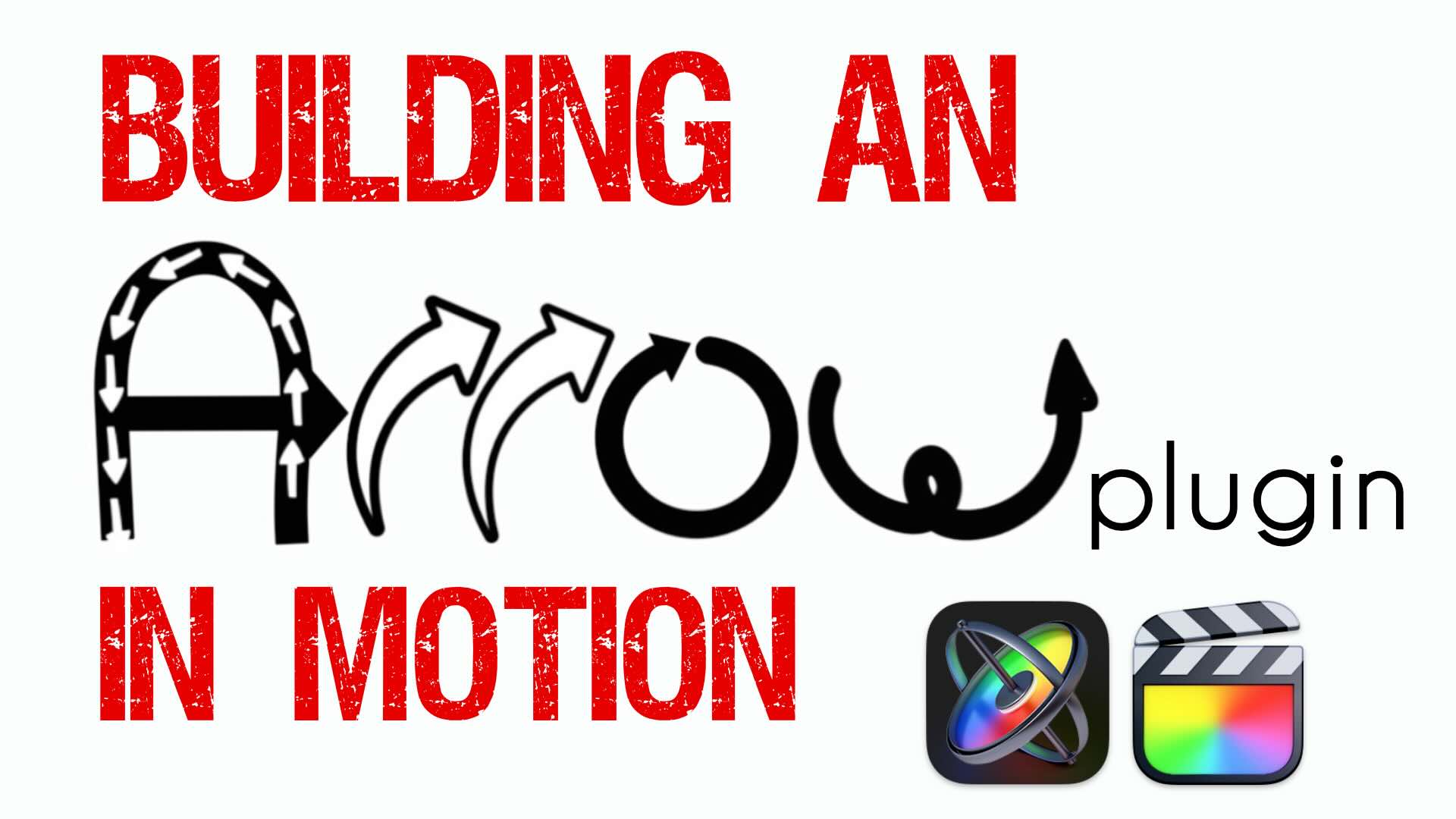Proxy Library Sharing in Final Cut Pro X
In this episode, Mark shows you how to set up Final Cut Pro X so you can edit using Proxy media on your laptop or other remote Mac.
Topics Covered:
How to check if you have Proxy media created
What files you’ll need to copy (hint: audio and still images)
How to trick FCP into thinking that you’ve deleted Proxy media
How to verify all your media is online before disconnecting the drive
Mark’s 7 Steps to editing on the beach:
1. Show Project, 4K media. Library with all media EXTERNAL, (SHOW LIBRARY INSPECTOR – ALL locations. GO TO RAID; Select VIDEO clips and show green proxy button in Inspector; SWITCH to proxies (NOTE NO STILLS OR AUDIO)
2. Copy (small) library and Proxy folder ONLY to TRAVEL DRIVE to “ROAD” folder (plus IMAGES AND AUDIO).
3. Disconnect RAID
4. Open copied library (media offline), change storage location TO TRAVEL DRIVE, delete proxies (it won’t) (WHY – trick it to think there aren’t any)
5. Reconnect RAID drive (so that media will be online again)(can’t create proxies otherwise)
6. Create proxies – it will find existing proxies
7. Disconnect RAID drive: now have Proxy-only library on travel drive!