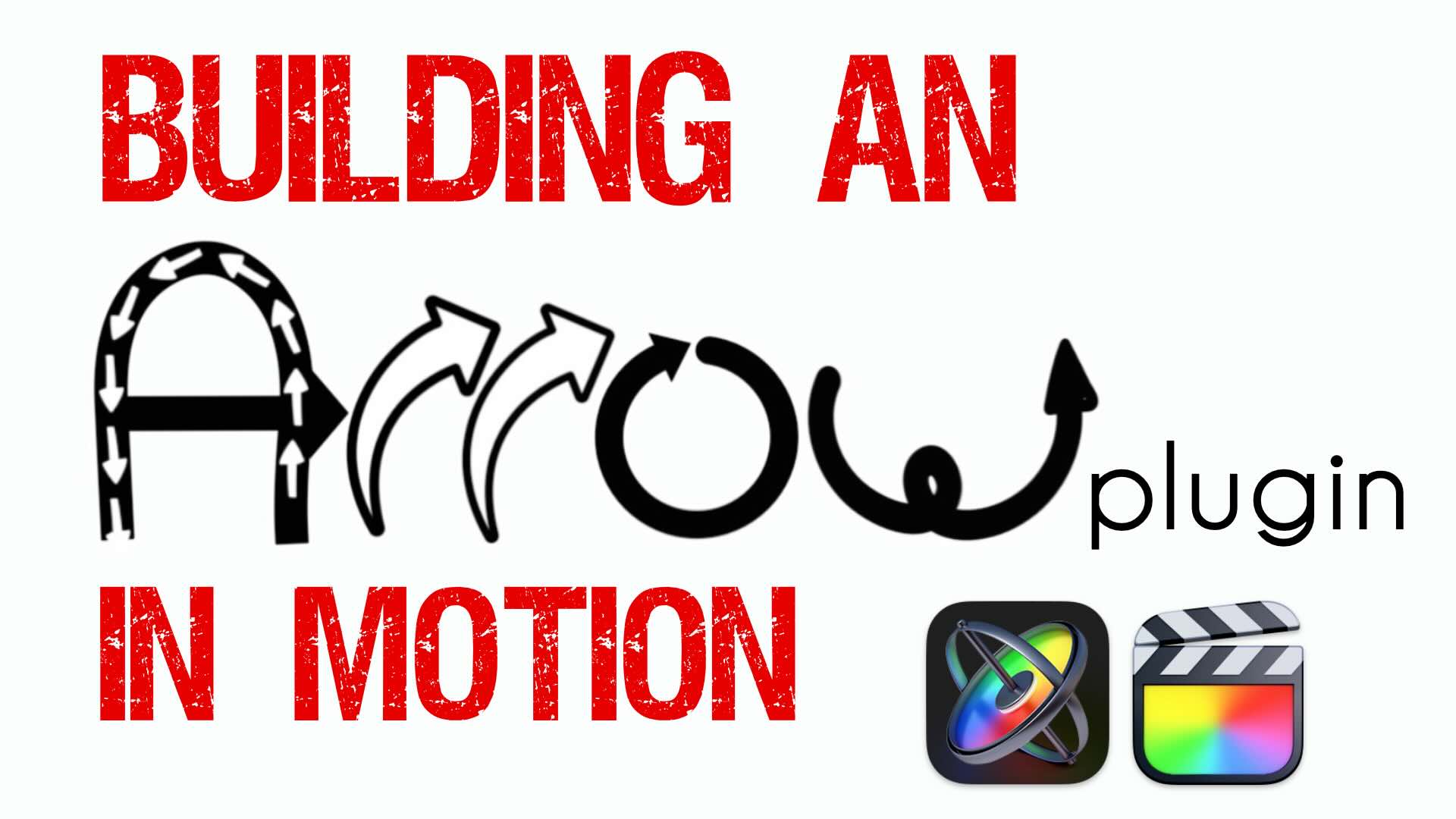Creating Jump Cuts in Final Cut Pro X
In “Under 5 Minutes” Steve Martin will teach you how to use Final Cut Pro X’s Jump Cut at Markers retiming command to add a series of jump cuts to a shot from a horror film.
Jump cuts are an effective storytelling device to create a fractured sense of time and space and work particularly well in the horror genre when you want to keep your audience emotionally off-kilter.
Welcome to Final Cut Pro X in under 5 minutes. I’m Steve from Rippletraining.com. Jump cuts can often be an effective storytelling device to create sense of time and space. In this episode, I’m going to show you how to use Final Cut Pro’s Jump to Markers command to create a series of cuts that are perfectly suited for this particular film genre. Here’s a shot of an adorable little girl standing in a creepy old hotel. As I skim over the clip, I directed her to make exaggerated head movements and facial expressions knowing that I was going to speed up the shot in post. Because the horror genre is designed to keep the audience emotionally off-kilter, jump cuts are a natural choice because they break the audience’s expectation of continuity. Temporal jump cuts are created by cutting out large sections of a clip like I’m doing here with the skimmer and blade tool. But sometimes you want the shot to feel extra choppy and this is where a great retiming option called jump cut at markers comes in. Skimming over the shot, I want the girl’s back and forth head movements to feel very erratic and unsettling. Before adding markers to the clip, you’ll need to decide how frequently you want the jump cuts to occur. For this shot I want a cut to happen every 20 frames. Move the playhead where you want the first marker, in this case I wan the marker just before she tilts her head – then I’ll press “m” to set a marker. To move the playhead 20 frames later I’ll hold down the shift key and tap the right arrow key twice. Then press m to set another marker. Now it’s just rinse and repeat. I’ll move the playhead another 20 frames and set a marker. I’ll keep going until markers are placed throughout the clip. Now with the playhead over the clip, I’ll go over to the retiming menu and choose Jump Cut at Markers. You’ll choose how frequently you want the jump cuts to occur based on your marker placement. Since I’ve already placed markers at 20 frame intervals, the 20 frame option is the logical choice. Zooming in on the clip you can see that in order to create a series of jumps, each 20 frame marker segment was sped up to equal 1 frame in the timeline. Let’s play back to see the effect. Cool. Now let’s look at trying some variations. Let’s say I wanted to have her head move erratically, then slow down, then move erratically again later in the clip. I’ll create a greater time interval by deleting these two markers from the center of the clip. Then re-apply the Jump Cut at Markers command. This time the jump cuts are separated by longer sections of real time playback. Let’s take a look. This section in the middle is a bit too slow. I’ll drag inward on the timing bar to increase the speed of the segment then play back. The great thing about these speed segments is that you can speed up or slow down any of them to create different timing effects. There’s no real formula to this, it’s basically alot of trial and error until you get the look you’re after.