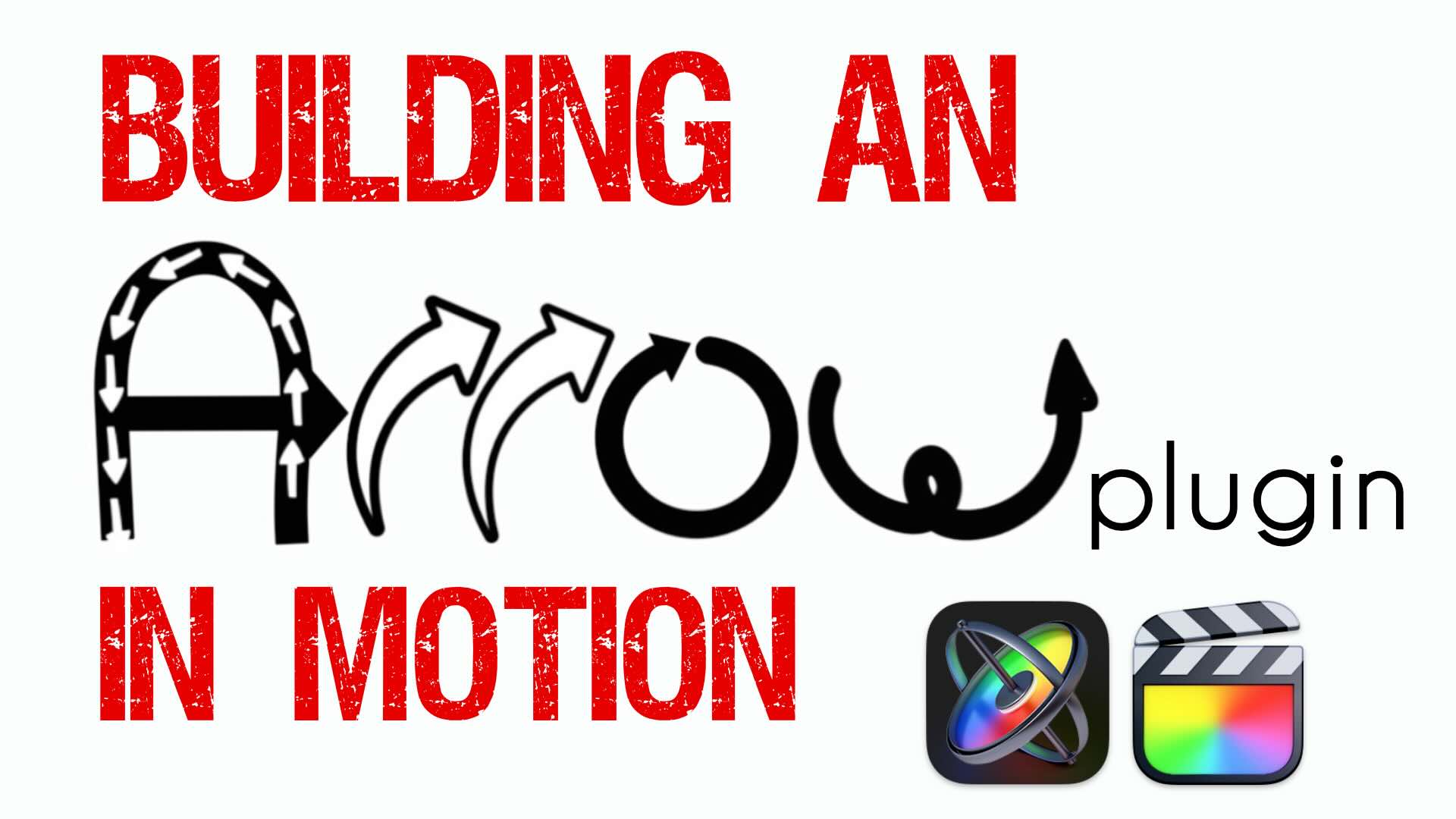Using Twisted Wave to Record Audio on your iPhone
In “Under 5 Minutes” Steve Martin will show you one of his favorite options for recording audio without using a trunk full of expensive gear.
Steve will show you why he often turns to his iPhone for recording a quick interview. Using an iOS app from TwistedWave and a $100 lav mic from Rode, he’ll show you to record, edit and upload audio for syncing in Final Cut Pro X.
Welcome to Final Cut Pro X in Under 5 Minutes. I’m Steve from RippleTraining.com. Based on the positive feedback from last week’s Pixelmator tutorial, I’d like to show you another useful iOS app called TwistedWave that allows you to record, edit and upload audio for syncing in Final Cut Pro X.
On a typical interview shoot it’s not uncommon to have a lot of gear. Here’s what my gear bag typically contains: cameras, lenses, preamps, digitals audio recorders, microphones, cables, cards, batteries, and so on. And while all this stuff certainly is important for getting professional results, there are times when I just need a down and dirty solution for recording a quick interview on the fly.
One of my favorite apps is this audio recorder/editor from TwistedWave, available on the app store for both iPhone and iPad. Using this awesome little $100 LaV mic from RODE, I simply connect one end to my iDevice, and the other end to my talent.
After launching the app, tap the “plus” button to create a document. Choose a sample rate, and a recording mode; either stereo or mono. You’ll need to do a test recording to set your input gain.
Tap record for the audio, then roll your camera. If you plan on syncing the recorded audio with your camera in Final Cut Pro X, it’s imperative that your video camera is recording reference audio. Since I’m shooting with an iPhone 6, the built-in mic will work just swell.
After recording you can play the audio to verify you have it. But more importantly, you can edit right in the app to clean it up. Using familiar iOS gestures, you can zoom in or out of the waveform,
tap to move the playhead where you want to begin editing, then slide your finger to make selections.
Here I want to remove this bit of noise between Zion’s words.
Tap the gear icon, then choose from a variety of built-in audio effects.
Here, I’ll choose Silence.
I also want to remove some of the unwanted audio at the beginning of the take. I’ll slide to select, then tap the X to remove the audio.
If you plan on syncing your audio, it’s important that you do not remove sections from the middle of the recording; only unwanted audio at the beginning and end of your takes.
Here’s a feature that I wish existed in Final Cut Pro X. Sometimes your audio gets recorded at levels that are less than optimal. By selecting the entire waveform, then tapping the gear, you can choose Normalize which allows you to increase the overall gain to a target level while maintaining the overall dynamics of the sound.
Once you’ve made your edits, you’re ready to export. Tap the share button, then choose an audio format. For Final Cut Pro choose AIFF; the standard audio file format for the Mac. If you want, you can also rename your audio file. Finally, choose a destination for your file. You can FTP it to a server, upload it to Dropbox or even email a link to the file, which is my favorite option.
Open your email, click the link and the file is downloaded using your web browser.
In Final Cut Pro, after importing the camera and audio files, you’re now ready to sync them. Select both clips then right-click and choose Synchronize Clips. Rename your clip if you want, and make sure Use Audio for Synchronization is checked.
Click OK.
Final Cut Pro’s awesome synching algorithm goes to work and in a few seconds, a synchronized clip is created in the Browser.
To check sync, open the inspector then reveal the channel configuration. The storyline audio is from the camera and the Connected audio is from the lav mic.
Let’s compare.
Here’s Zion’s audio recorded with the iPhone’s mic.
Here’s Zion’s audio recorded with the lav mic.
Given the right environment, your iPhone and a $100 mic can yield incredible results; which is why I always carry around this little mic with me wherever I go.
If you would like to see more production tutorials, please let me know in the comments section.
On a typical interview shoot it’s not uncommon to have a lot of gear. Here’s what my gear bag typically contains: cameras, lenses, preamps, digitals audio recorders, microphones, cables, cards, batteries, and so on. And while all this stuff certainly is important for getting professional results, there are times when I just need a down and dirty solution for recording a quick interview on the fly.
One of my favorite apps is this audio recorder/editor from TwistedWave, available on the app store for both iPhone and iPad. Using this awesome little $100 LaV mic from RODE, I simply connect one end to my iDevice, and the other end to my talent.
After launching the app, tap the “plus” button to create a document. Choose a sample rate, and a recording mode; either stereo or mono. You’ll need to do a test recording to set your input gain.
Tap record for the audio, then roll your camera. If you plan on syncing the recorded audio with your camera in Final Cut Pro X, it’s imperative that your video camera is recording reference audio. Since I’m shooting with an iPhone 6, the built-in mic will work just swell.
After recording you can play the audio to verify you have it. But more importantly, you can edit right in the app to clean it up. Using familiar iOS gestures, you can zoom in or out of the waveform,
tap to move the playhead where you want to begin editing, then slide your finger to make selections.
Here I want to remove this bit of noise between Zion’s words.
Tap the gear icon, then choose from a variety of built-in audio effects.
Here, I’ll choose Silence.
I also want to remove some of the unwanted audio at the beginning of the take. I’ll slide to select, then tap the X to remove the audio.
If you plan on syncing your audio, it’s important that you do not remove sections from the middle of the recording; only unwanted audio at the beginning and end of your takes.
Here’s a feature that I wish existed in Final Cut Pro X. Sometimes your audio gets recorded at levels that are less than optimal. By selecting the entire waveform, then tapping the gear, you can choose Normalize which allows you to increase the overall gain to a target level while maintaining the overall dynamics of the sound.
Once you’ve made your edits, you’re ready to export. Tap the share button, then choose an audio format. For Final Cut Pro choose AIFF; the standard audio file format for the Mac. If you want, you can also rename your audio file. Finally, choose a destination for your file. You can FTP it to a server, upload it to Dropbox or even email a link to the file, which is my favorite option.
Open your email, click the link and the file is downloaded using your web browser.
In Final Cut Pro, after importing the camera and audio files, you’re now ready to sync them. Select both clips then right-click and choose Synchronize Clips. Rename your clip if you want, and make sure Use Audio for Synchronization is checked.
Click OK.
Final Cut Pro’s awesome synching algorithm goes to work and in a few seconds, a synchronized clip is created in the Browser.
To check sync, open the inspector then reveal the channel configuration. The storyline audio is from the camera and the Connected audio is from the lav mic.
Let’s compare.
Here’s Zion’s audio recorded with the iPhone’s mic.
Here’s Zion’s audio recorded with the lav mic.
Given the right environment, your iPhone and a $100 mic can yield incredible results; which is why I always carry around this little mic with me wherever I go.
If you would like to see more production tutorials, please let me know in the comments section.