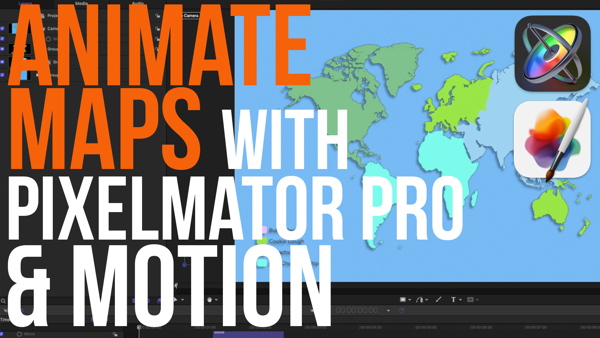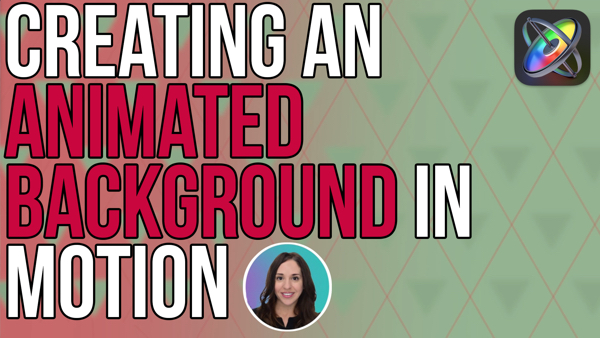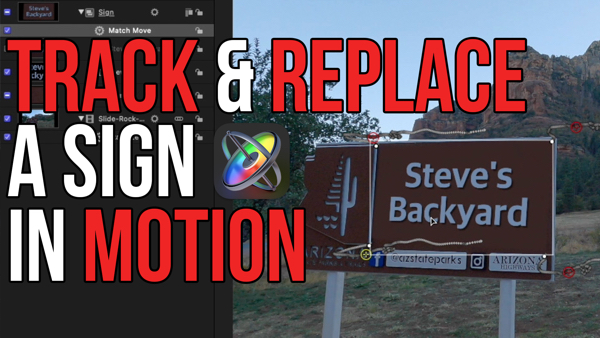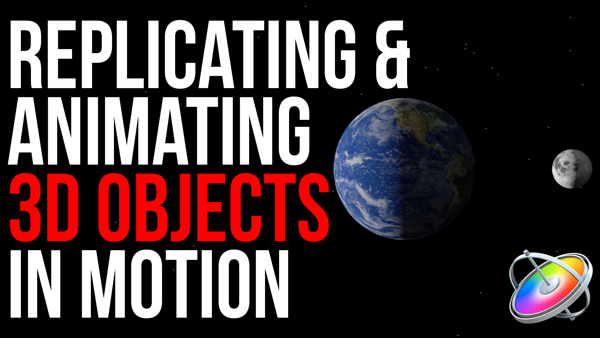How to Create Custom HUDs in Motion 5
In this episode of Under 5 Minutes, Mark Spencer will teach you how to Create Custom HUDs using shapes and transparent layer in Motion 5 then he will show you how to publish them and use them in Final Cut Pro X.
Tutorial mentioned in this episode: Rigging and Publishing in Motion
In this episode, I’ll show you how to use Motion to quickly and easily create a custom Heads Up Display for use in Final Cut Pro X – even if you’ve never used Motion before.
To get started, I’ll select a blank Final Cut Title project with the Broadcast HD 1080 preset and a 10 second duration. I’ll press Shift-Z to fit the Canvas to the Window and I’ll press F6 to close the Timeline. The I’ll select the text layer and delete it, and I’ll deactivate the title background so that it’s not distracting.
I’ll build my heads-up display using preset animated elements from Motion’s Library. So I’ll select the Library, then the Content folder. The Gauges folder is a great place to start – it contains over two dozen animated gauges that you can modify. Just click them to see a preview up here. When you find one you like, drag it to the Group in the Layers List.
I’ll hold down the Shift and Option keys and drag a corner bounding box handle to scale the selected group containing all these elements; then I’ll drag to reposition them. Then I’ll add a few more using the same process.
Another good source for animated HUD elements is the Gadgets folder – for examples, these disks here. I’ll add one, scale it with Shift-Option – and reposition it.
Once you have all the elements in place, reactivate the Title Background, and press Command-S to save – then choose a category – I’ll make a new one called HUDs – and click Publish.
If we now switch to Final Cut Pro X and select the Titles Browser, there is our new HUDs category, and there’s our Motion template. I’ll drag it over this clip – and play.
To modify this template, simply right-click it and choose Open in Motion. For example, you might want to give the Final Cut Editor the capacity to turn off specific HUD elements, or reposition them, or change their colors. To learn more, check out our Rigging and Publishing tutorial. If you are brand new to Motion, check out our Getting Started tutorial.
Click the subscribe button below. If you have an idea, comment or suggestion, leave those below as well. Go to rippletraining.com for fast professional training on Final Cut Pro, Motion and Davinci Resolve from industry professionals.
To get started, I’ll select a blank Final Cut Title project with the Broadcast HD 1080 preset and a 10 second duration. I’ll press Shift-Z to fit the Canvas to the Window and I’ll press F6 to close the Timeline. The I’ll select the text layer and delete it, and I’ll deactivate the title background so that it’s not distracting.
I’ll build my heads-up display using preset animated elements from Motion’s Library. So I’ll select the Library, then the Content folder. The Gauges folder is a great place to start – it contains over two dozen animated gauges that you can modify. Just click them to see a preview up here. When you find one you like, drag it to the Group in the Layers List.
I’ll hold down the Shift and Option keys and drag a corner bounding box handle to scale the selected group containing all these elements; then I’ll drag to reposition them. Then I’ll add a few more using the same process.
Another good source for animated HUD elements is the Gadgets folder – for examples, these disks here. I’ll add one, scale it with Shift-Option – and reposition it.
Once you have all the elements in place, reactivate the Title Background, and press Command-S to save – then choose a category – I’ll make a new one called HUDs – and click Publish.
If we now switch to Final Cut Pro X and select the Titles Browser, there is our new HUDs category, and there’s our Motion template. I’ll drag it over this clip – and play.
To modify this template, simply right-click it and choose Open in Motion. For example, you might want to give the Final Cut Editor the capacity to turn off specific HUD elements, or reposition them, or change their colors. To learn more, check out our Rigging and Publishing tutorial. If you are brand new to Motion, check out our Getting Started tutorial.
Click the subscribe button below. If you have an idea, comment or suggestion, leave those below as well. Go to rippletraining.com for fast professional training on Final Cut Pro, Motion and Davinci Resolve from industry professionals.