- Simulates a Mechanical Lens Shutter
- Apply as a Transition in Final Cut Pro X
- Works with Hold Frames in FCP X
- Change the Shutter Speed
- Change the Shutter Blade Look
Free!
After installing, follow these steps to apply the RT Shutter Transition in the Final Cut Pro X Timeline:
Before applying the Shutter transition, move your playhead to the frame you want to freeze, then press Command-B to split the clip.
![rt-shutter-how-to-01[1]](https://www.rippletraining.com/wp-content/uploads/2016/05/rt-shutter-how-to-011.jpg)
With your playhead parked on the edit point, press Shift-H to create a Hold frame.
![rt-shutter-how-to-02[1]](https://www.rippletraining.com/wp-content/uploads/2016/05/rt-shutter-how-to-021.jpg)
Locate the Shutter transition in the Custom category of the Transitions Browser. Drag & drop the transition over the edit point.
![rt-shutter-how-to-03[1]](https://www.rippletraining.com/wp-content/uploads/2016/05/rt-shutter-how-to-031.jpg)
To change the speed of the shutter, change the duration of the transition. To change the look of the shutter, select the transition, press Command-4 to open the Inspector, then drag the Shutter Contrast slider.
![rt-shutter-how-to-04[1]](https://www.rippletraining.com/wp-content/uploads/2016/05/rt-shutter-how-to-041.jpg)
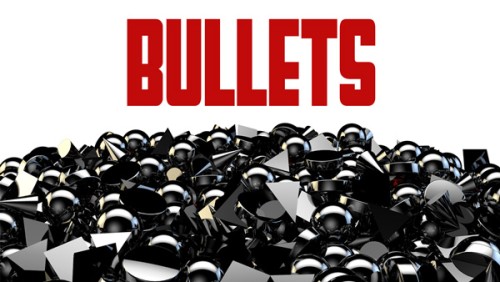


George S. –
Very cool transition! Used in combination with your Punch HD-UHD to crop a moving object, applied the Shutter, held it briefly, then returned to normal. Thanks!