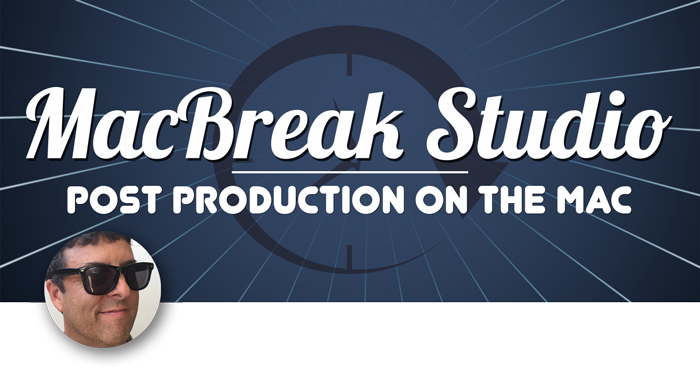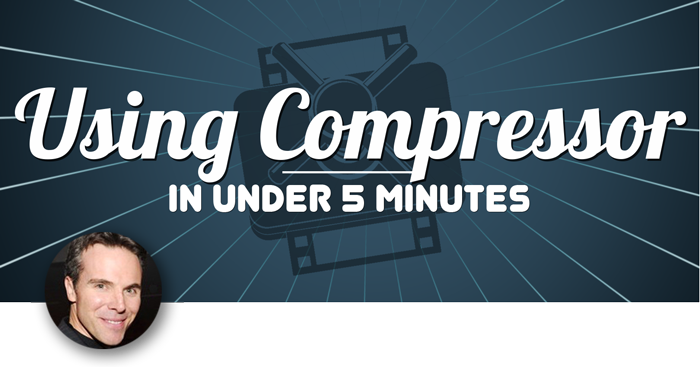Brian Gary will show you some time saving tips and tricks to use in Compressor.
Save time by creating custom locations, assigning default locations to either Apple presets or custom presets, and assign default presets when exporting multiple batches of movies or video to speed up the job.
Efficiency is the key for power using compressor. Removing RSS, that’s Repetitive Step Syndrome, from your workflow is a great first move. For example, if you’re consistently changing the default location of a preset to either one of the Apple or custom locations, here is a way to re-assign that default location and thereby avoiding an extra step.
Under preferences go to General, and from the contextual menu choose the desired default location. The Apple presets will appear on top and any custom locations below.
If the custom location you are looking for isn’t in the list, then return to the settings pane and in the locations view click the plus button.
Navigate to the desired location and then click Choose.
This new custom location will be added to the list, and will now also appear in the contextual menu in the preferences window.
While you are here, if your Compressor workflow is very specific, meaning you basically do the same encoding work over and over, then assigning a default preset may also make things more efficient by removing yet another step.
For example, choose Apple ProRes proxy from the list.
Now whenever you import media, Compressor will not only define the location, but will also assign a preset.
Three steps just became one.
Custom presets can also have custom locations defined.
With a custom setting loaded in the general view of the inspector choose a default location from this contextual menu. Now whenever you apply this custom setting, the output location will be predefined.
Next, let’s say you are cranking through a series of batches, and each time a batch starts, Compressor transitions the current view to the active view.
That’s fine if the goal is to monitor the currently encoding batch, but what if you want to keep rolling through the batches one after the other, and don’t want to keep clicking back into the current view from the active view.
Easy.
Go back to the preferences, and from the general pane, de-select the switch to the active TAB button. It’s engaged by default.
Now whenever you start a batch the main window will stay in the current view. In short, streamline repetitive workflows in Compressor by reducing the process to as few steps as possible.
For more information on all facets of working with Compressor, please see the tutorial “Digital Distribution and Encoding in Compressor” on the Ripple Training website, and in the Ripple Training app in the Mac App Store.
As always, thanks for watching.
Under preferences go to General, and from the contextual menu choose the desired default location. The Apple presets will appear on top and any custom locations below.
If the custom location you are looking for isn’t in the list, then return to the settings pane and in the locations view click the plus button.
Navigate to the desired location and then click Choose.
This new custom location will be added to the list, and will now also appear in the contextual menu in the preferences window.
While you are here, if your Compressor workflow is very specific, meaning you basically do the same encoding work over and over, then assigning a default preset may also make things more efficient by removing yet another step.
For example, choose Apple ProRes proxy from the list.
Now whenever you import media, Compressor will not only define the location, but will also assign a preset.
Three steps just became one.
Custom presets can also have custom locations defined.
With a custom setting loaded in the general view of the inspector choose a default location from this contextual menu. Now whenever you apply this custom setting, the output location will be predefined.
Next, let’s say you are cranking through a series of batches, and each time a batch starts, Compressor transitions the current view to the active view.
That’s fine if the goal is to monitor the currently encoding batch, but what if you want to keep rolling through the batches one after the other, and don’t want to keep clicking back into the current view from the active view.
Easy.
Go back to the preferences, and from the general pane, de-select the switch to the active TAB button. It’s engaged by default.
Now whenever you start a batch the main window will stay in the current view. In short, streamline repetitive workflows in Compressor by reducing the process to as few steps as possible.
For more information on all facets of working with Compressor, please see the tutorial “Digital Distribution and Encoding in Compressor” on the Ripple Training website, and in the Ripple Training app in the Mac App Store.
As always, thanks for watching.