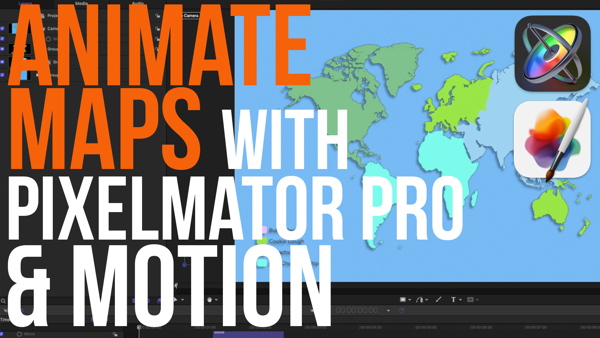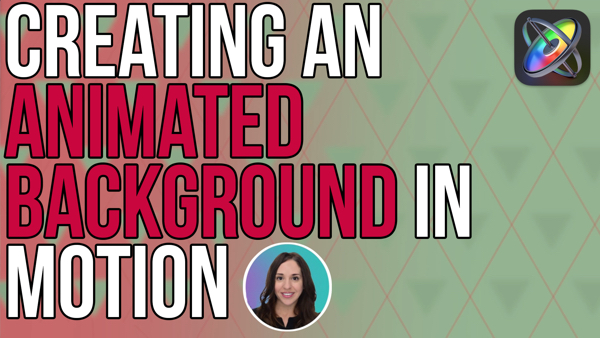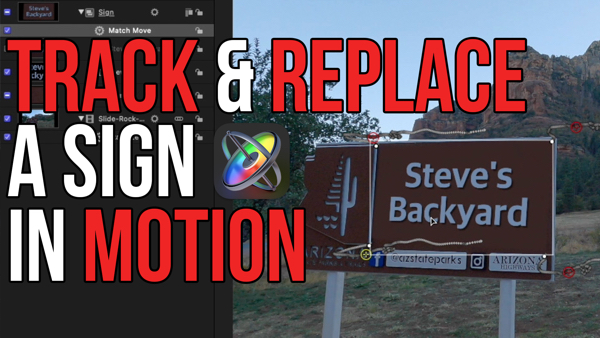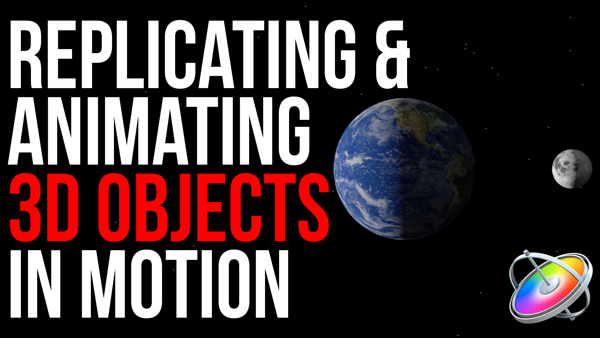How to Animate a Photo in 3D
In “Under 5 Minutes” Mark Spencer will teach you how to create an animated 3D photo effect.
This technique can be used on a photoshop image that has been cut into foreground and background layers to give it “parallax” effect in Motion.
Mark shows you how to create anchor points for each layer, how to space them in Z Space while simultaneously correcting scale with a keyboard shortcut, and how to add movement with a simple Dolly and Sweep Behavior on the camera.
In this episode, I’ll show you how to create a 3D animated photo effect.
I’m Mark Spencer from RippleTraining.com. Welcome to Motion Magic where you’ll learn visual effects and motion graphics in under 5 minutes.
Here I am in Motion with an empty project. In the File Browser, I have a layered Photoshop document. I’ll drag it to the group in the Layers list, keep the mouse button held down until the drop-down menu appears, and choose Import All Layers.
Then in the Canvas I’ll click on a blue bounding box handle, hold down the Shift and Option keys, and drag to scale up the group of layers proportionally around the center point.
In the Layers list, let’s turn off each of the layers. The Background layer is the original photograph, which we don’t need, so I’ll leave it off. I created the other layers by cutting them out from the original photo in an imaging editing application and then I cloned in some extra pixels on the edges.
To create the animation, I first need to center the anchor points of each layer so that they will scale correctly. So, from the View pop-up menu I’ll enable the Rulers, then drag out vertical and horizontal guides to locate the center of the Canvas.
Then I’ll select a layer, right click in the Canvas to switch to the Anchor Point tool, and move the anchor point to the center.
I’ll repeat that process for the other three layers.
Note that if snapping gets in the way, you can hold down the Command key to disable it.
When I’m done, I’ll use the View button to turn off the guides and the rulers.
Next, I’ll add a camera by clicking the camera icon in the Toolbar, and clicking Switch to 3D.
Notice if I orbit the camera by dragging up here, that the layers are all on the same plane. I’ll double click the orbit tool to reset the camera.
Now I can use the Heads Up Display to spread the layers out in Z-space and scale them up.
I’ll start with the Sky layer. One approach would be to move the sky back by dragging right on the first Move tile, then dragging right on the Scale tile to scale it back up to fill the frame. But there’s a better way; I’ll press Command-Z to undo those last two changes.
Instead, I’ll hold the Command key down while dragging right on the first Move tile. Adding the Command key scales the layer at the same time as it moves back in Z-space – so it looks like it’s hardly changing at all – but if I now orbit the camera, we can see it’s pushed back in space.
I’ll reset the camera, then select both the Sky and Rock layers and Command-drag them both back in Z-space. Then I’ll add the Trees layer to the selection and move all three layers back. If I orbit the camera now, we see that the 4 layers are spread out in Z-space – yet they appear unchanged when viewed from the original camera position. I’ll reset the camera.
Finally, I’ll animate the camera by selecting it and using the Behaviors menu to select Camera > Dolly.
I’ll move the playhead to the end of the project to view the final framing, then use the Heads-Up-Display to adjust the dolly amount. The dolly reveals a gap in the layers so I’ll select the Car on grass layer and move it up.
I’ll select the Camera, then click the Behaviors shortcut again and add the Camera > Sweep behavior. The default End amount is too much so I’ll bring in down in the Heads-Up-Display.
Let’s play that back. The camera moves forward and also pans, and because the layers are spread out in Z-space, we get a nice subtle parallax effect that you would see in a real 3D scene.
Click the Subscribe button below. If you have an idea, comment or suggestion, leave those below as well. Go to RippleTrainging.com for fast professional training on Final Fut Pro, Motion and DaVinci Resolve from industry professionals.
I’m Mark Spencer from RippleTraining.com. Welcome to Motion Magic where you’ll learn visual effects and motion graphics in under 5 minutes.
Here I am in Motion with an empty project. In the File Browser, I have a layered Photoshop document. I’ll drag it to the group in the Layers list, keep the mouse button held down until the drop-down menu appears, and choose Import All Layers.
Then in the Canvas I’ll click on a blue bounding box handle, hold down the Shift and Option keys, and drag to scale up the group of layers proportionally around the center point.
In the Layers list, let’s turn off each of the layers. The Background layer is the original photograph, which we don’t need, so I’ll leave it off. I created the other layers by cutting them out from the original photo in an imaging editing application and then I cloned in some extra pixels on the edges.
To create the animation, I first need to center the anchor points of each layer so that they will scale correctly. So, from the View pop-up menu I’ll enable the Rulers, then drag out vertical and horizontal guides to locate the center of the Canvas.
Then I’ll select a layer, right click in the Canvas to switch to the Anchor Point tool, and move the anchor point to the center.
I’ll repeat that process for the other three layers.
Note that if snapping gets in the way, you can hold down the Command key to disable it.
When I’m done, I’ll use the View button to turn off the guides and the rulers.
Next, I’ll add a camera by clicking the camera icon in the Toolbar, and clicking Switch to 3D.
Notice if I orbit the camera by dragging up here, that the layers are all on the same plane. I’ll double click the orbit tool to reset the camera.
Now I can use the Heads Up Display to spread the layers out in Z-space and scale them up.
I’ll start with the Sky layer. One approach would be to move the sky back by dragging right on the first Move tile, then dragging right on the Scale tile to scale it back up to fill the frame. But there’s a better way; I’ll press Command-Z to undo those last two changes.
Instead, I’ll hold the Command key down while dragging right on the first Move tile. Adding the Command key scales the layer at the same time as it moves back in Z-space – so it looks like it’s hardly changing at all – but if I now orbit the camera, we can see it’s pushed back in space.
I’ll reset the camera, then select both the Sky and Rock layers and Command-drag them both back in Z-space. Then I’ll add the Trees layer to the selection and move all three layers back. If I orbit the camera now, we see that the 4 layers are spread out in Z-space – yet they appear unchanged when viewed from the original camera position. I’ll reset the camera.
Finally, I’ll animate the camera by selecting it and using the Behaviors menu to select Camera > Dolly.
I’ll move the playhead to the end of the project to view the final framing, then use the Heads-Up-Display to adjust the dolly amount. The dolly reveals a gap in the layers so I’ll select the Car on grass layer and move it up.
I’ll select the Camera, then click the Behaviors shortcut again and add the Camera > Sweep behavior. The default End amount is too much so I’ll bring in down in the Heads-Up-Display.
Let’s play that back. The camera moves forward and also pans, and because the layers are spread out in Z-space, we get a nice subtle parallax effect that you would see in a real 3D scene.
Click the Subscribe button below. If you have an idea, comment or suggestion, leave those below as well. Go to RippleTrainging.com for fast professional training on Final Fut Pro, Motion and DaVinci Resolve from industry professionals.