- Add Camera Metadata
- Use Intelligent Edit Keys
- Perform Live Trims
- Perform Multicam Edits
- Add & Replace Transitions
Edit Smarter
Once you’re familiar with the 3 modes of navigation using the search dial, you’ll learn how to mark the portion of the source clip you want to use in the timeline, then use the intelligent edit keys to append, insert and overwrite clips into the timeline without having to be precise about your playhead location.
Dial in Your Multicam Angles
To truly harness the power of the Speed Editor, you’ll perform a multicam edit using the keyboard’s Live Overwrite function and search dial to literally “paint” your camera angles into higher level tracks while maintaining perfect sync with the master shot.
Perform Live Trims
Editing is often about refining a shot’s duration or its placement – what editors refer to as trimming. Using the Search Dial with the Live Trimming keys, you’ll learn a variety of editing tools including splitting and moving a clip, performing slip edits; slide edits; and rolling edits.
Punch-In & Position
There are a number of keys that can be used for adding visual interest to your story. On key in particular lets you punch into a shot for a closeup. You’ll learn how and when to use it, but more importantly how to adjust the position of the closeup for the perfect framing.


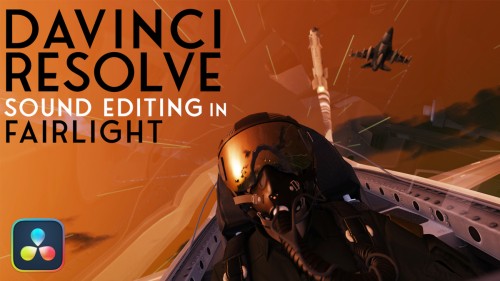
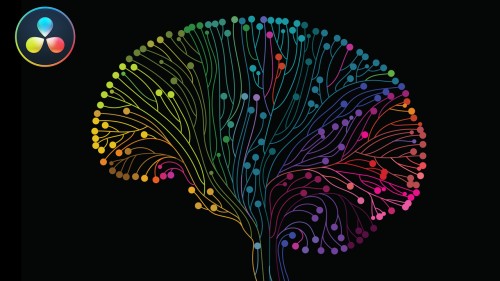
Tim W. (verified owner) –
Just completed the Speed Editor training and it was really helpful, well paced and gave a good overview of what you can do with the Speed Editor in the Cut page. I suppose there lies my only criticism. I know that the Speed Editor has functionality in the Edit page too and I think it would be good to have a quick 10-15 min lesson on that. Steve is an excellent tutor and easy to follow along with, and the included media resources are spot on too.
Eugene C. (verified owner) –
Definitely the only course you would ever need to know about the speed editor!
Daniel V. (verified owner) –
Yesterday after 4 months wait, I received the Speed Editor Keyboard.
Tried it a little, but knew that going through the manual would take some time which I do not have right now.
Bought today the training, did it in two halves (since it has a mouthful of knowledge).
It was worth the money!
That is all I can say, and although I am new to DaVinci, it helped me a lot in the editing I have to face right now!
Thanks!
Bayan C. (verified owner) –
Absolutely brilliant tutorial, well built, detailed, and covers everything.
If you are looking forward to use the speed editor, this is the best you can get.
Christopher R. (verified owner) –
As a newbie to Resolve, I was immediately interested in what the free hardware brought to the studio software. Most YouTube vids where either unboxings, opinions, or tips that assumed you already know the workings of the Cut page. Or they were by people who actively disliked the Cut page and focused on what it didn’t do in the Edit page. This series had all the steps needed to get me practicing with my own stuff. Loved it!
Michel L. (verified owner) –
I am an editor with linear editing (tape base) background, using DVR Speed Editor panel allow performance and flexibility. Screening sources linearly help to design your timeline with a lot of flexible tools to make your cuts decision. Steve Martin is a practical teacher. In this tutorial moves and comments are presented to become a creative performant editor.
Michel L.
DP / Editor / Colorist
Anthony R. (verified owner) –
Really useful, great to shortcut hours of youtube partial tutorials with something so clear and with such a smooth structure. Well worth getting.
Rainer J. (verified owner) –
Thanks Steve for this tutorial. Just on the point – as we say in Germany.
Nick B. (verified owner) –
I had just received my DaVinci Resolve Studio with the speed editor thinking I’ve got to figure this out when Ripple training came to the rescue by releasing this course.
I’m about 3/4 of the way through now and have to say Steve has done a terrific job in explaining how to use the speed editor in the cut page of DaVinci. The course is broken down into small segments that show you how to do all the different tasks you need when building your final film on the timeline.
If you own the speed editor and don’t know how to use all its features, this course is well worth the investment!
I can now get the most out of my speed editor.
Shane S. (verified owner) –
I have used tangent color wheels, jog wheels, and even an Elgato stream deck to help speed edit and color. They have been very useful, but DR speed editor is the first editing board that I have used designed specifically to an application. The cut page has always seemed like a promising addition since DR16, but much was still mysterious to me. I added too much of my own customized keyboard shortcuts to be really using it correctly, and although I found the cut page a positive it still seemed fiddley. The speed editor is a huge game changer, it is affordable, fast, cuts through memorizing keyboard shortcuts and puts everything in logical positions. Steve explains everything thoroughly and clearly and shows you functions that you may be less familiar with. I love Ripple Trainings for DR and am a sucker for them as a complete Blackmagic fan boy, keep them coming.