- Publish Final Cut Pro X Effects
- Publish Final Cut Pro X Titles
- Publish Final Cut Pro X Transitions
- Publish Final Cut Pro X Generators
- Rig Custom Controls for FCP X Users
Rigging & Publishing in Motion 5
$49.00 Original price was: $49.00.$29.00Current price is: $29.00.
Roll Your Own FCP X Plugins
This tutorial teaches you how to publish titles, transitions, effects and generators so that their parameters can be modified in Final Cut Pro X. More than just a tutorial on Motion, it’s an in-depth look at how to develop custom plugins for Final Cut Pro X users.
Give FCP X Users Total Control
You’ll learn how to “rig” multiple parameters to a single control such as a checkbox, pop-up menu or slider (called widgets). After publishing, these controls will be available for use in Final Cut Pro X.
Develop Custom Motion Graphics
With the incredible publishing and rigging tools Motion puts at your fingertips, you can be more than a motion graphics designer, you can learn to become a motion graphics developer.
Rigging & Publishing in Motion 5
1. Introduction to Rigging & Publishing
- Introduction to Rigging & Publishing Titles, Transitions, Effects & Generators for Final Cut Pro X
2. Rigging & Publishing Titles Part 1
- The Motion Interface
- Title Project Elements
- Designing a Simple Title
- Saving a Title Template
- Locating Custom Titles in Final Cut Pro
- Where Motion Projects are Stored
- Applying & Modifying Titles in Final Cut Pro
- Publishing Parameters
- Updating Titles in Final Cut Pro
- Unpublishing Parameters
- Animating the Title
- Using Build In and Build Out Markers
- Creating a Preview Movie
- Rigging Widgets
3. Rigging & Publishing Titles Part 2
- Adding Parameters to a Rig
- Creating Snapshots
- Rigging – Key Concept #1
- Rigging – Key Concept #2
- Renaming Rigged Parameters
- Publishing a Widget
- Creating Display Aspect Ratio Snapshots
- Rigging – Key Concept #3
4. Rigging & Publishing Titles Part 3
- Creating Selectable Backgrounds
- Project Breakdown
- Rigging the Background Textures
- Time Saving Tips for Rigging Pop-Up Menus
- Publishing the Widget
- Viewing the Rigged Backgrounds in Final Cut Pro
- Rigging Color Options
- Using a Checkbox Widget
- Testing Rigged Colors in Final Cut Pro
- Rigging Keyframed Animation
- Publishing Rigged Parameters
5. Rigging & Publishing Titles Part 4
- Publishing Drop Zones
- Rigging Color Themes
- Using Stored Color for Themes
- Viewing Color Themes in Final Cut Pro
6. Rigging & Publishing Transitions Part 1
- Transition Placeholders
- Keys to Designing a Transition Template
- Creating the Transition
- Overriding Transition Duration
- Applying Transitions in Final Cut Pro
7. Rigging & Publishing Transitions Part 2
- Adding a Drop Zone to a Transition
- Transition Drop Zone Types
- Media Source Drop Zones in Final Cut Pro
- Updating Transitions in Final Cut Pro
- Timeline Pin Drop Zones in Final Cut Pro
- Rigging the Drop Zone
- Using the Checkbox Widget
8. Rigging & Publishing Transitions Part 3
- Adding a Replicated Drop Zone
- Rigging the Project
- Creating a 4:3 Display Aspect Ratio (DARS)
- Testing the Rigged Transition in Final Cut Pro
9. Rigging & Publishing Effects Part 1
- Effect Project Content
- Adding Content to a Placeholder
- Creating a Simple “Look” Effect
- Publishing with Placeholder Content
- Applying Effects in Final Cut Pro
- Rigging the Effect
- Clearing Placeholder Content
- Replacing Effects in Final Cut Pro
10. Rigging & Publishing Effects Part 2
- Project Breakdown
- Understanding the Slider Widget
- Rigging the Slider Widget
- Modifying Snapshot Interpolation
- Apply the Rigged Effect in Final Cut Pro
- Keyframing the Slider Widget in Final Cut Pro
- Adjusting Keyframed Widgets in Final Cut Pro
11. Rigging & Publishing Effects Part 3
- Creating a Flicker Effect
- Scaling Effects in Final Cut Pro
- Using the Project Loop End Marker
- Rigging the Slider Widget
12. Rigging & Publishing Generators Part 1
- Generators vs. Motion Projects
- Generator Uses
- Designing the Generator
- Rigging the Generator
- The Impact of Not Planning Ahead
- Applying the Generator in Final Cut Pro
- Compositing a Title over a Generator
13. Rigging & Publishing Generators Part 2
- Project Breakdown
- Rigging the Generator
- Duplicating Rigged Objects
- Publishing Additional Parameters
- Renaming and Reordering Published Parameters
- Using the Rigged Generator in Final Cut Pro
- Retiming a Video Clip
- Using Multiple Motion Templates
14. Rigging & Publishing Generators Part 3
- Regular Motion Projects
- Working with Older Motion Projects
- Saving a Motion 4 Project as a Generator
- Using the Generator in Final Cut Pro
- Publishing Drop Zones
- Your Turn to Rig the Project
- Conclusion
Who this Tutorial is for:
Rigging & Publishing for FCPX in Motion 5 was designed for users who are already fluent in Motion 5. As an advanced level tutorial, it assumes you are comfortable with Motion’s user interface and the basic process of compositing and animating in Motion and that you have a basic working understanding of Final Cut Pro X’s interface and compositing features. If you are not yet comfortable with Motion, we highly recommend you complete Getting Started in Motion. If you are not comfortable with Final Cut Pro X, we recommend Final Cut Pro Core Training.
Software Version: Motion 5.2.3 or later.
Run Time: 2 hours 27 minutes
Project Media: Project Media is Included
Type of Tutorial: Workflow Specific
With the new 5.3 update there have been some changes on how Motion handles .molo files. See how to use .molo files HERE.
About the Author: Mark Spencer
2 reviews for Rigging & Publishing in Motion 5
Related products
-
 Page load link
Page load linkCreating Action End Titles in Motion 5
Mark Spencer will show you how to give your titles the Tarantino treatment. Learn how to create highly stylized, gritty title sequences for your films, commercials or music videos. This tutorial assumes you are comfortable in Motion.Rated 5.00 out of 5$29.00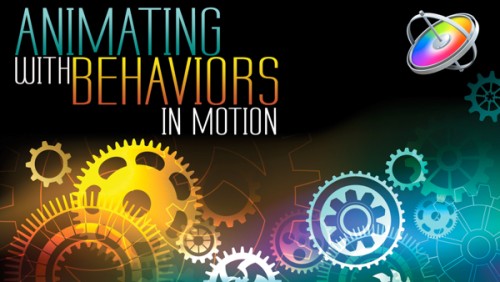
Animating with Behaviors in Motion
Learn how to quickly create stunning motion graphics using Motion’s unique and powerful set of procedural animation tools called Behaviors.Rated 5.00 out of 5$59.00
Using 3D Objects in Motion
This tutorial will teach you the key factors you need to know to be able to work with 3D models in both Motion and Final Cut Pro.Rated 5.00 out of 5$79.00[]We use cookies to enable the site's core functionalities. Please review our cookie policies in the Privacy Policy. Details OK, I understandFirst Party Cookies
These cookies are required for the site to perform its core functionalities. This includes cookies allowing you to securely log-in and log-out and make an order through our online shop.Third Party Embeds
These are cookies needed to optimize your experience on our website. This includes analytics cookies, cookies to run 3rd party services like videos, etc.Go to Top

Susan (verified owner) –
Understanding Rigging and Publishing is so important when creating graphics. This course explains both very well and is an essential course to be able to be efficient. Besides being fun, it is extremely helpful if you want to create your own graphics or modify FCPx graphics to best fit your visual story.
Aldislenio O. (verified owner) –
After studying all this training I was able to create a professional project for a client. He had all projects in After Effects, and he had too much trouble in working with After Effects. So I created it all again in Motion as templates for Final Cut Pro X. The client was very happy with the result, it is now simpler to make changes within the Final Cut Pro X. I’m very satisfied with the investment that I made in this training. And another important factor is that the Ripple Training staff are lovely people who really care about their customers. Thank you so much! Leno from Brazil.